
In today’s fast-paced digital world, time is of the essence. With gimmefy’s Text Expander, you can significantly enhance your productivity by creating shortcuts for frequently used text snippets. In this step-by-step guide, we’ll walk you through the process of using the Text Expander to expand your text effortlessly.
Step 1: Name your task for organisation
Start by giving your text expansion task a descriptive name. This will help you keep track of the specific texts you want to expand.
Step 2: Insert the text to expand here
Copy and paste the text snippet that you want to expand into the “Insert the text to expand here” section. Make sure that the text is accurate and complete before proceeding.
Watch as gimmefy’s Text Expander works its magic, saving you time and effort in repetitive tasks.
Here’s a sample result from the task prompt.
Review your expanded texts to ensure accuracy and relevance. Make any necessary adjustments or revisions to reflect changes in information, formatting, or style preferences.
By following these steps and utilising gimmefy’s Text Expander, you can significantly reduce the time spent on repetitive typing tasks and improve overall productivity.

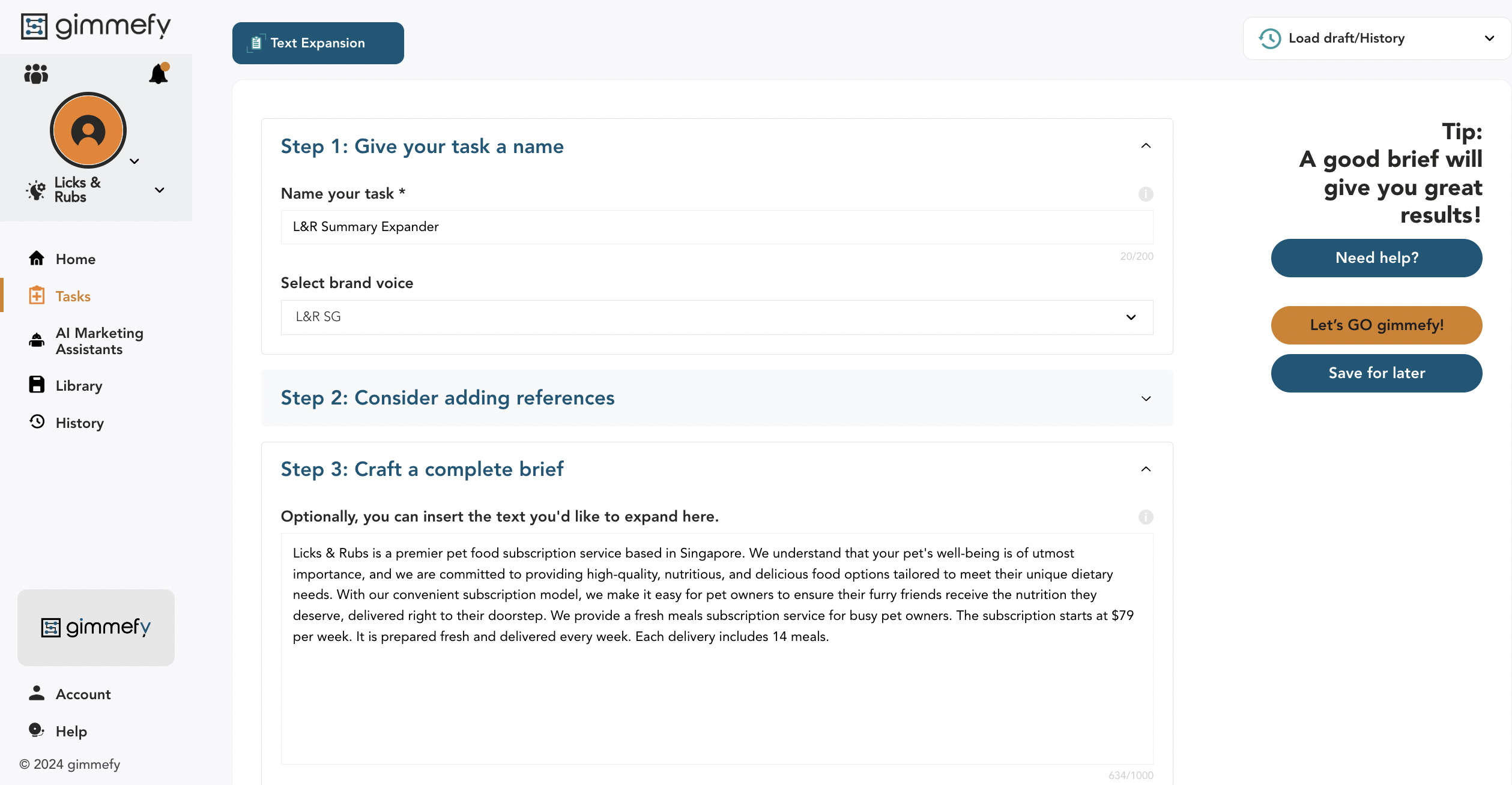
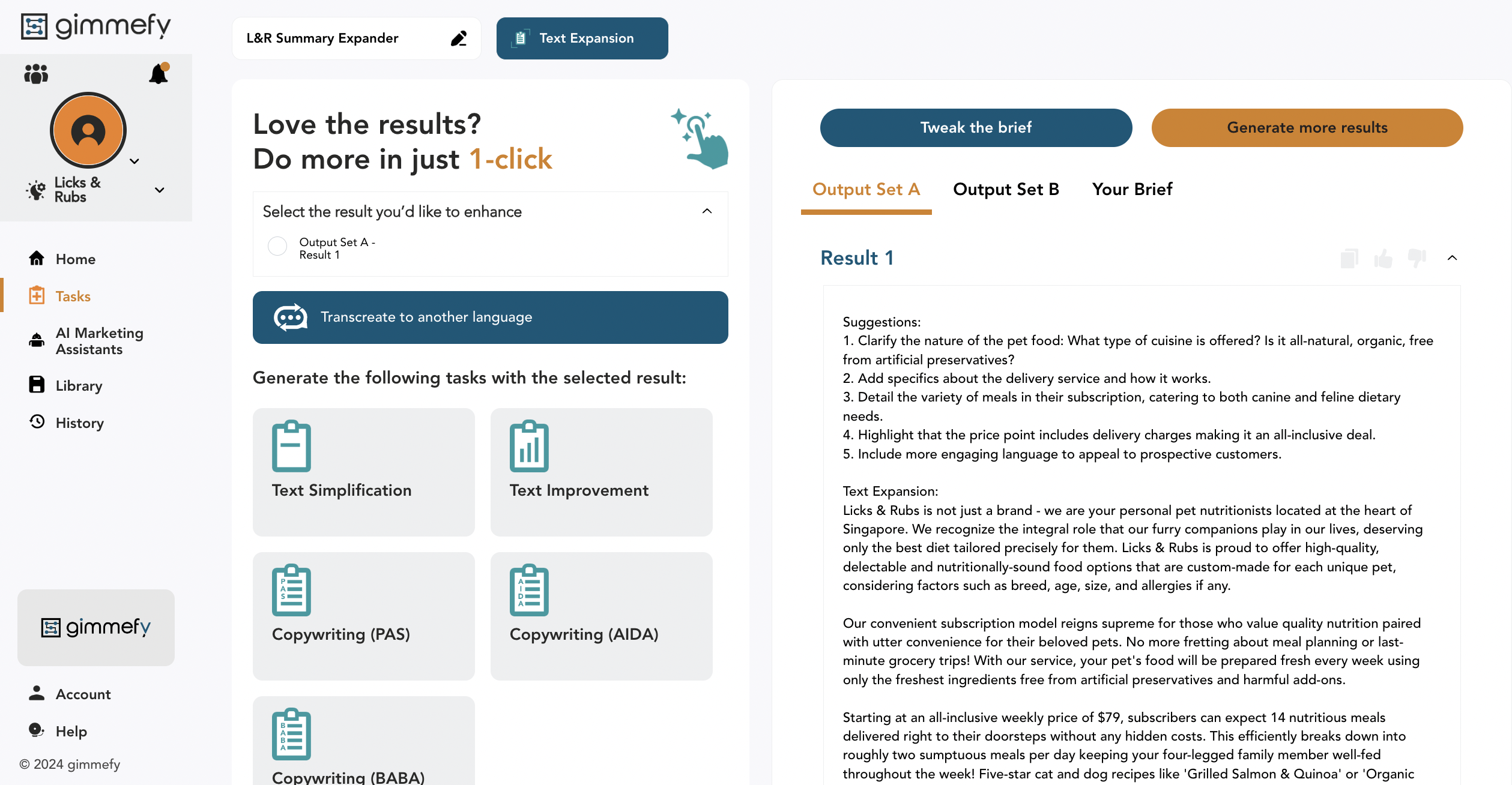



Leave a Reply